Unlock GTA 5 Freedom in 2025: Your Ultimate FSL Guide (Legacy & E&E)
Grand Theft Auto V continues to captivate millions, years after its initial release. Whether you’re exploring the sprawling world of Los Santos in the classic Legacy version or the visually enhanced Expanded & Enhanced (E&E) edition, the game offers endless possibilities. However, sometimes you might hit limitations – maybe a flagged account prevents migration, you want to experiment freely without affecting your main online progress, or you simply wish you could manage your saves differently. That’s where tools like FSL come into play. Here at GamerFun, we dive deep into the tools that enhance your gaming experience, and this guide is your definitive resource for understanding and using FSL in GTA 5 for 2025.
Many players search for ways to gain more control over their GTA 5 experience, especially concerning save files and in-game resources. You might have seen questions scattered across forums about FSL, often left unanswered or met with confusing responses. This comprehensive guide aims to clarify everything – what FSL is, how to set it up safely for both Legacy and E&E versions, what you can achieve with it, and crucially, the potential risks involved. We’ll cover everything from basic installation to playing with friends and troubleshooting common issues, ensuring you have all the information needed to decide if FSL is right for you.
What Exactly is FSL in GTA 5?
FSL, often understood to mean something like “Fake Save Loader” or related to forcing local saves, is essentially a modification for GTA 5. Its primary function is to bypass the standard online save system and force the game to load character data from a local file on your computer. This opens up several possibilities not available in the standard online environment.
Key Benefits of Using FSL:
- Local Save Management: Gain direct control over a local version of your online character’s progress. This is useful for backups or experimentation.
- Bypassing Restrictions: For players with accounts flagged or unable to migrate from Legacy to E&E, FSL can offer a way to experience their character progression in the newer version, albeit unofficially and locally.
- Unlimited Resources (Cheat): FSL typically comes with built-in cheats, most notably the ability to grant yourself large sums of in-game money instantly. This allows players to test high-end vehicles, properties, and items without grinding.
- Offline Progression (Sort Of): While primarily used for invite-only sessions, it allows play that feels like online but uses a local save, separate from your official Rockstar Cloud save.
- Playing with Friends (Under Specific Conditions): You can host FSL sessions and invite friends, provided they are also using FSL.
Understanding FSL Versions: Legacy vs. E&E
It’s absolutely crucial to understand that GTA 5 exists in two main PC forms relevant to FSL:
- Legacy: The original PC version available before the release of the Expanded & Enhanced edition.
- Expanded & Enhanced (E&E): The newer version, often purchased separately or as an upgrade, featuring graphical improvements and other enhancements. It’s the standard on newer consoles and available on PC.
FSL requires different files depending on which version of GTA 5 you are running. Using the wrong version will simply not work. This guide will provide links and instructions for both.
Getting Started with FSL: Prerequisites and Downloads (2025 Update)
Before you dive in, ensure you have the following:
- A legitimate copy of Grand Theft Auto V installed on your PC (Legacy or E&E).
- Access to the game’s installation folder.
- The correct FSL file (`version.dll`) for your specific game version.
- A basic understanding of file manipulation (copying/pasting files).
Download the Correct FSL Version
The core of FSL is a single `.dll` file that needs to be placed in your game’s root directory. As of early 2025, the commonly used versions are:

FSL Files (version.dll):
- V1.4 for Legacy GTA 5: Specifically designed for the older PC version. Download link sourced via UnknownCheats: Download V1.4 (Legacy). (Note: The downloaded file might have a different name; ensure you rename it to `version.dll` if using V1.4).
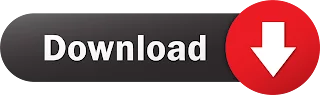
- V1.5 for Expanded & Enhanced (E&E) GTA 5: Use this if you have the newer E&E version. Download link sourced via UnknownCheats: Download V1.5 (E&E). (This version usually comes named `version.dll` already).
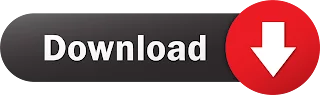
Important Source Reference: These tools are often discussed and released in communities focused on game modifications. The original FSL release thread, providing context and potentially updates, can be found here: Local GTA 5 Online Saves with FSL – Unlimited Money & Save File Management on GamerFun.
Disclaimer: Downloading files from external sources carries inherent risks. Ensure your antivirus software is up-to-date. GamerFun provides this information for educational purposes and is not responsible for the consequences of using third-party modifications.
Step-by-Step FSL Setup Guide for GTA 5 (2025)
Follow these steps carefully to get FSL running correctly.
Step 1: Disable BattlEye (Absolutely Essential)
FSL functions by altering game behavior in a way that anti-cheat systems like BattlEye are designed to detect. To use FSL, you must disable BattlEye before launching the game. The method varies depending on your game launcher:
Rockstar Games Launcher:
- Open the Rockstar Games Launcher.
- Click on ‘Settings’ in the top-right corner.
- Navigate to the ‘General’ tab on the left.
- Scroll down until you see a line mentioning ‘BattlEye Service’.
- Uncheck the box next to it to disable BattlEye for all applicable games launched through RGL.
- Troubleshooting Tip: If you still encounter BattlEye issues after unchecking the box (as some users report), go back to the main RGL screen. Click on ‘Grand Theft Auto V’ under ‘My installed games’ on the left. Scroll down to ‘Launch arguments’. Type `-nobattleye` into the text box. This explicitly tells the game not to initialize BattlEye.
Steam:
- Open your Steam Library.
- Find ‘Grand Theft Auto V’ in your game list.
- Right-click on the game title and select ‘Properties…’ from the context menu.
- In the ‘General’ tab (which should open by default), locate the ‘Launch Options’ section at the bottom.
- Type `-nobattleye` directly into the input field.
- Close the Properties window. Steam will now use this launch option every time you start GTA V.
Epic Games Launcher:
- Open the Epic Games Launcher.
- Click on your profile icon/initials in the top-right corner and select ‘Settings’.
- Scroll down the Settings page until you find the ‘Manage Games’ section.
- Expand the entry for ‘Grand Theft Auto V’.
- Check the box labeled ‘Additional Command Line Arguments’.
- A new input field will appear. Type `-nobattleye` into this field.
- Close the Settings menu. The argument will be saved automatically.
Why disable BattlEye? FSL modifies how the game handles save data and network sessions, which can trigger anti-cheat flags. Disabling BattlEye prevents it from interfering and potentially causing kicks or errors when using FSL.
Step 2: Install the FSL File (version.dll)
- Locate the `version.dll` file you downloaded (either V1.4 or V1.5, appropriate for your GTA V version).
- Important for V1.4 (Legacy): If the downloaded file isn’t named `version.dll`, rename it to exactly `version.dll`. The V1.5 file for E&E should already have the correct name.
- Find your Grand Theft Auto V installation directory. This is the folder containing the main game executable (`GTA5.exe`) and other core files. Common locations include:
- Rockstar Launcher:** `C:\Program Files\Rockstar Games\Grand Theft Auto V`
- Steam:** `C:\Program Files (x86)\Steam\steamapps\common\Grand Theft Auto V`
- Epic Games:** `C:\Program Files\Epic Games\GTAV`
- *(Your location might differ if you chose a custom installation path)*
- Copy the `version.dll` file.
- Paste the `version.dll` file directly into the main GTA V installation directory (the root folder, not inside any subfolders).
Common Mistake: Ensure you place the `version.dll` in the same folder as `GTA5.exe`, not in subfolders like `update` or `x64`.
Step 3: Launch GTA V and Enter an FSL Session
- Ensure BattlEye is disabled via your launcher’s settings or launch arguments (from Step 1).
- Ensure the correct `version.dll` is in your GTA V root directory (from Step 2).
- Launch Grand Theft Auto V using your preferred launcher (Rockstar, Steam, or Epic).
- Wait for the game to load to the main menu (where you choose Story Mode, Online, etc.).
- Select STORY MODE first. Allow the single-player game to load completely.
- Once you are in Story Mode and can control your character (Franklin, Michael, or Trevor), press the `ESC` key (or your pause menu key).
- Navigate to the ‘ONLINE’ tab in the pause menu.
- Select ‘Play GTA Online’.
- Choose ‘Invite Only Session’. This is crucial for stability and minimizing potential conflicts.
- Let the session load.
If everything was done correctly, you should now be in an online session, but running under the FSL environment, using a local save file based on your online character. Bienvenue!
Exploring FSL Capabilities: Money, Multiplayer, and More
Now that you’re in an FSL session, what can you actually do?
Instant Wealth: Using FSL Money Cheats
One of the main draws of FSL for many players is the built-in money cheat function. It’s incredibly simple to use:
- While in your FSL Invite Only session, press the tilde key (`~`). This key is usually located below the `ESC` key and above the `TAB` key on most English keyboards. It typically opens the cheat console in single-player.
- In the console that appears, type one of the following codes and press Enter:
- `1M` – Grants $1,000,000
- `10M` – Grants $10,000,000
- `100M` – Grants $100,000,000
- `1B` – Grants $1,000,000,000
- `10B` – Grants $10,000,000,000
- The money should be added to your character’s bank account almost instantly.
Note: Standard single-player cheat codes (like invincibility, spawning vehicles, etc.) generally do not work in FSL sessions. The functionality is specifically limited to the provided money cheats.
This feature is excellent for quickly acquiring expensive items like supercars, aircraft, properties, or businesses within your FSL session for testing or just having fun without the usual grind.
Playing with Friends in FSL Sessions
Yes, you absolutely can play with your friends using FSL, but there’s a critical condition:
- Everyone must be using FSL: All players wishing to join the session must have FSL installed (correct version.dll) and BattlEye disabled.
- Invite Only Sessions Required: You need to host or join an Invite Only session. Public sessions won’t work reliably due to mismatches with players running the standard, BattlEye-enabled game.
Why the restriction? If a player without FSL (and thus with BattlEye active) joins your FSL session (or vice-versa), the mismatch in game states and anti-cheat status usually causes the non-FSL player to be kicked from the session after a short period (often around 5 minutes) due to desynchronization detected by the standard game client or BattlEye itself.
How to play together:
- Ensure you and your friends have the correct FSL version installed and BattlEye disabled.
- One person launches GTA V, enters Story Mode, then starts an Invite Only session via the Online menu.
- Once loaded into the FSL Invite Only session, that person can invite their friends (who have also correctly set up FSL) through the pause menu (Friends tab).
Playing cooperative missions, racing, or just messing around in Los Santos with friends in an FSL environment can be a lot of fun, especially with unlimited resources at your disposal!
Advanced FSL Scenarios and Troubleshooting
Using a Legacy Character on E&E via FSL
This is a specific use case for players who might have an older GTA V account (Legacy) that they can’t, or don’t want to, officially migrate to the Expanded & Enhanced version (perhaps due to a ban/flag on the account, or simply wanting to keep them separate). FSL provides a way to essentially ‘preview’ or use the progress from your Legacy character within the E&E game environment, using local saves.
Here’s the process, requiring both versions of GTA 5 installed (or switching between them):
- Step 1: Generate Legacy FSL Save: Install the Legacy version of GTA V. Place the FSL V1.4 `version.dll` in its root directory. Disable BattlEye. Launch Legacy GTA V, go to Story Mode, then start an Invite Only session. This action forces FSL to create a local save file based on your Legacy online character’s data. You can play around or just exit once loaded in.
- Step 2: Prepare E&E: Switch to your E&E version of GTA V installation. Place the FSL V1.5 `version.dll` in its root directory. Ensure BattlEye is disabled for the E&E launch path.
- Step 3: Launch E&E with FSL: Launch the E&E version of GTA V. Go to Story Mode, then start an Invite Only session.
- Result: FSL V1.5 should detect the local save data created by FSL V1.4 and load your Legacy character’s state (level, stats, money added via FSL previously, etc.) into the E&E game session.
Crucial Clarification: This does not officially migrate your character. The progress and character exist only within the FSL local save environment. If you remove FSL and re-enable BattlEye to play regular E&E Online, you will load your *official* E&E character (which might be new or different), not the FSL-loaded Legacy one. This is purely a way to use the *data* from Legacy within an FSL session on E&E.
Reverting to Your Official Online Save
If you want to go back to playing standard GTA Online with your official Rockstar Cloud save and without FSL, the process is simple:
- Remove FSL: Go to your GTA V installation directory and delete the `version.dll` file.
- Re-enable BattlEye: Go back to your launcher settings (Rockstar, Steam, or Epic) and undo the changes you made to disable BattlEye. This means:
- Re-checking the BattlEye service box in RGL settings.
- Removing the `-nobattleye` launch argument from Steam or Epic Games settings.
- (Optional but Recommended) Verify Game Files:** To ensure game integrity, use your launcher’s option to verify the game files (Steam: Properties -> Installed Files -> Verify integrity; RGL: Settings -> My installed games -> GTA V -> Verify Integrity; Epic: Library -> GTA V -> Click the three dots -> Manage -> Verify). This checks for any corrupted or modified files and downloads fresh copies if needed.
- Launch GTA V: Start the game normally. You should now connect to the standard GTA Online servers using your official cloud save.
Remember, any money or progress made solely within the FSL sessions (using the money cheats, etc.) will not carry over to your official online character.
Troubleshooting Common FSL Issues in 2025
While generally straightforward, you might encounter some problems:
- Game Crashes on Startup: Double-check you have the correct FSL `version.dll` for your GTA V version (Legacy V1.4 / E&E V1.5). Ensure BattlEye is correctly disabled. An outdated or conflicting mod could also be the cause. Try removing other mods temporarily.
- Kicked from Session Quickly (Even Invite Only): This almost always means BattlEye wasn’t disabled properly. Revisit Step 1 carefully for your specific launcher. Ensure the `-nobattleye` argument (if used) is spelled correctly with the leading hyphen.
- FSL Cheats Not Working (`~` key does nothing): Confirm you are in an Invite Only session launched via Story Mode as described. Some keyboard layouts might have the tilde key mapped differently; try the key above TAB. Ensure `version.dll` is correctly installed.
- Friends Getting Kicked: Reiterate that *all* players in the session must be using the correct FSL version and have BattlEye disabled. One person running the standard game will cause kicks.
- “Files Required to Play GTA Online Could Not Be Downloaded…” Error: This can sometimes happen if switching between FSL and regular online. Verify your game files (see ‘Reverting’ section) and ensure BattlEye is correctly enabled/disabled for the mode you intend to play.
- FSL Stops Working After Game Update: FSL relies on specific game code. Major GTA V updates from Rockstar can break FSL functionality. You may need to wait for an updated version of FSL (`version.dll`) from the original creators/community (like UnknownCheats) or revert to standard online play. Always check reliable sources for updated FSL versions compatible with the latest game patch.
Important Risks and Considerations Before Using FSL
While FSL offers unique capabilities, it’s crucial to understand the associated risks and use it responsibly.
Violation of Terms of Service (ToS)
Using modifications like FSL, especially those that alter online gameplay mechanics or provide cheats, is generally against Rockstar Games’ Terms of Service and End User License Agreement (EULA). While FSL primarily operates by forcing local saves and disabling BattlEye, its use, particularly the money cheat aspect, falls into a grey area that Rockstar likely frowns upon.
Risk of Account Suspension or Ban
Although FSL aims to bypass standard online interactions and anti-cheat when used correctly (BattlEye disabled, Invite Only sessions), there is always a potential risk. Rockstar periodically updates its detection methods. If usage patterns associated with FSL are detected, or if you accidentally join standard sessions with remnants of the mod active, your GTA V account could be flagged, suspended, or permanently banned.
Recommendation: Consider using FSL only on an alternate GTA V account if you are concerned about the safety of your main account. Never use FSL in public online sessions.
Functionality Can Break with Updates
As mentioned in troubleshooting, FSL’s functionality is tied to the specific version of GTA V it was designed for. When Rockstar releases major game updates, FSL will likely stop working until it’s updated by its developers. Relying heavily on FSL means you might face downtime after patches.
Ethical Considerations
The use of money cheats, even in a semi-offline FSL environment, bypasses the game’s intended progression systems. While arguably harmless if kept strictly to solo or private FSL sessions with consenting friends, be mindful of the implications if these modified states were ever to interact with the broader online ecosystem (which FSL tries to prevent, but mistakes can happen).
GamerFun Disclaimer: This guide is provided for informational and educational purposes only. GamerFun does not endorse cheating or violating game ToS. Users assume all responsibility and risk associated with using third-party modifications like FSL. We strongly advise caution and responsible usage.
Conclusion: Is FSL Right for Your GTA 5 Experience in 2025?
FSL offers a unique way to interact with GTA 5, providing solutions for specific problems like migrating Legacy characters unofficially, managing local saves, or simply experimenting with unlimited funds in a controlled environment. Its setup involves careful steps, particularly disabling BattlEye correctly and using the version-specific `version.dll` file.
Key takeaways:
- FSL forces GTA 5 to use local save data, bypassing standard cloud saves.
- Requires disabling BattlEye via launcher settings or launch arguments (`-nobattleye`).
- Use V1.4 `version.dll` for Legacy, V1.5 `version.dll` for E&E (as of early 2025).
- Allows for massive money cheats using the tilde (`~`) key console (`1M`, `10M`, etc.).
- Enables multiplayer fun with friends, provided everyone uses FSL and joins Invite Only sessions.
- Carries risks: ToS violation, potential bans (use cautiously, consider alt accounts), and breakage after game updates.
- Progress made in FSL does not transfer to your official online character.
FSL can undoubtedly enhance certain aspects of the GTA V experience for specific users, offering freedom and experimentation not possible otherwise. However, weigh the benefits against the potential risks and always prioritize the security of your main account. Follow the steps in this guide carefully, stay informed about updates, and use the tool responsibly.
What are your thoughts on using FSL in GTA 5? Have you encountered any issues or found unique uses for it? Share your experiences and questions in the comments below – let’s help each other out! And be sure to check out other helpful guides and discussions here on GamerFun.







