Color Aimbot BO6: The Ultimate Guide to Safe AHK Setup & Customization (2025)
In the competitive world of first-person shooters, gaining an edge can be the difference between victory and defeat. For Call of Duty®: Black Ops 6 (BO6) enthusiasts, achieving pinpoint accuracy is paramount, whether you’re dominating in multiplayer, navigating the cinematic campaign, or surviving intense round-based Zombies encounters. The Color Aimbot Call of Duty: Black Ops 6 is a powerful AutoHotKey (AHK) script designed to elevate your gameplay by enhancing aim accuracy, providing a smooth auto-targeting experience, and prioritizing your account safety. At GamerFun.Club, we’re dedicated to providing our community with the tools and knowledge to excel, and this guide will walk you through every step of setting up, optimizing, and customizing this incredible script.

What is Call of Duty®: Black Ops 6?
Call of Duty®: Black Ops 6, launching in late 2025, is poised to be the next evolution in the blockbuster Black Ops franchise. Building on the series’ legacy of intense action and immersive storytelling, BO6 promises a thrilling single-player campaign, a deeply engaging multiplayer experience, and the return of the beloved Zombies mode. The game boasts cutting-edge graphics, refined gameplay mechanics, and a host of new features designed to push the boundaries of the FPS genre. With its fast-paced action and demanding skill ceiling, a tool like the Color Aimbot can provide players with a competitive advantage, allowing them to improve their accuracy and consistency in every match.
Why Use a Color Aimbot in BO6?
Traditional aim assist can be unreliable and often feels clunky. The Color Aimbot offers a more precise and customizable solution. Here’s why it’s a popular choice among BO6 players:
- Enhanced Accuracy: Locks onto targets with greater precision than standard aim assist.
- Smooth Targeting: Provides a fluid and natural aiming experience.
- Customization: Allows you to fine-tune settings to match your playstyle.
- Stealth: Designed to be less detectable than other cheating methods.
- Improved Consistency: Helps maintain a high level of performance, even under pressure.
Getting Started: Required Software and Installation
Step 1: Install AutoHotKey v1
The Color Aimbot BO6 script relies on AutoHotKey v1 to function. AutoHotKey is a free, open-source scripting language for Windows that enables users to automate tasks, create custom macros, and modify their Windows environment. It’s essential to use version 1, as the script is not compatible with newer versions. You can download AutoHotKey v1 from the official website: https://www.autohotkey.com/
- Download AutoHotKey v1: Navigate to the AutoHotKey website and download the v1 installer.
- Install AutoHotKey: Run the installer and follow the on-screen instructions. Accept the default settings unless you have a specific reason to change them.
- Verify the Installation: Create a simple test script to confirm AutoHotKey is working correctly. Open Notepad, paste the following code:
MsgBox, AutoHotKey is working!, save the file as “TestScript.ahk”, and double-click the file. A message box should appear, indicating a successful installation.
Step 2: Optimizing Call of Duty: Black Ops 6 Settings
To ensure optimal performance and compatibility with the Color Aimbot, you need to configure specific settings within BO6:
- Display Settings: Set the game to Fullscreen Borderless Windowed mode. This ensures the aimbot can accurately detect targets across the entire screen.
- Interface Settings:
- Change Enemy Color to E600FF (PURPLE). This color serves as the target for the aimbot.
- Set Player Names to “Icon Only”. This minimizes visual clutter and helps the script focus on identifying enemy targets.

How Does Color Aimbot Work? A Deep Dive
Aimbots, in general, are tools designed to assist players in aiming, reducing the skill and time required for manual aiming. The Color Aimbot specifically leverages color detection to identify and target enemies. In BO6, the script locks onto enemies based on the color code you’ve set within the game (defaulting to purple). It then subtly adjusts your crosshair to align with the target, improving your accuracy and reaction time.
Unlike traditional aimbots that rely on tracking player outlines or movement prediction, the Color Aimbot’s focus on specific colors makes it more difficult for anti-cheat systems to detect. This, combined with its customizable settings, makes it a popular choice for players seeking a competitive edge without risking a ban. The script allows you to adjust sensitivity, prediction levels, and smoothing to create a personalized aiming experience.
Step-by-Step Guide: Setting Up the Color Aimbot BO6 Script
1. Obtaining and Configuring the Script
Once AutoHotKey is installed and your BO6 settings are optimized, you’re ready to set up the script. The Color Aimbot BO6 script utilizes a combination of color codes, sensitivity settings, and predictive tracking to deliver smooth and accurate aiming.
- Download the Script: You can find the latest version of the Color Aimbot BO6 script on the GamerFun.Club forum: https://forum.gamerfun.club/threads/bo6-color-aimbot-cheat-safe-ahk-setup-customization-guide.819/. Copy the script code.
- Create and Save the Script: Open Notepad and paste the copied script code. Save the file with a
.ahkextension (e.g.,ColorAimbotBO6.ahk). - Run the Script: Double-click the
.ahkfile to launch the script. A graphical user interface (GUI) should appear, providing access to various customization options.
2. Customizing Color Codes and Tolerance
If you prefer a color other than the default purple (E600FF), follow these steps:
- Enter a private match in BO6.
- Take a screenshot of an enemy target using Win + Shift + S (Windows Snipping Tool).
- Use an online Hex Color Picker tool (like https://htmlcolorcodes.com/color-picker) to analyze the screenshot and identify the exact hex color code of the target icon.
- Copy the hex color code and replace
EMColwith your chosen color in the script.
3. Adjusting Sensitivity and Smoothing
Fine-tuning the sensitivity and smoothing settings is crucial for achieving optimal performance:
- Sensitivity (Smoothing): Located in the script as “
smoothing,” this value controls the speed at which the mouse moves towards the target. - Smoothing Control:
- A lower value results in sharper, quicker aiming, ideal for fast-paced engagements.
- A higher value provides smoother, more controlled movement, suitable for long-range shots.
Download Color Aimbot AHK Script for Call of Duty: Black Ops 6
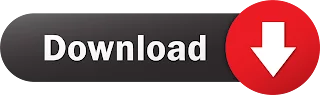
Understanding the Script’s Core Components
- GUI Interface: The GUI provides a user-friendly interface for enabling/disabling the aimbot, toggling prediction, and selecting targeting preferences (headshot or chest).
- Target Prediction and Velocity Tracking: The script calculates target movement by predicting velocity based on previous positions, enabling accurate targeting even with fast-moving enemies.
- Hotkeys and Toggles:
- ALT Key Toggle: Instantly enables or disables the aimbot.
- Headshot/Chest Options: Choose between prioritizing headshots or chest shots based on your playstyle.
Staying Safe: Best Practices for Aimbot Usage
To minimize the risk of detection and maintain your account integrity, follow these guidelines:
- Moderate Usage: Avoid excessive or continuous use of the aimbot.
- Randomize Settings: Regularly adjust sensitivity, smoothing, and other settings to avoid predictable patterns.
- Stay Updated: Join the GamerFun.Club forum (https://forum.gamerfun.club/) to access the latest script updates and benefit from community insights.
Troubleshooting Common Issues
- Script Not Running:
- Verify that AutoHotKey v1 is correctly installed.
- Ensure the
.ahkfile is saved and double-clicked to execute.
- Aimbot Inaccuracy:
- Adjust the smoothing, tolerance, or prediction multiplier.
- Game Settings Reset:
- Double-check that BO6 is set to Fullscreen Borderless and that the enemy color is set to E600FF (PURPLE) or your custom color.
Join the GamerFun.Club Community!
Want to take your BO6 gameplay to the next level? Join the vibrant GamerFun.Club forum at https://forum.gamerfun.club/! Connect with fellow gamers, share tips and tricks, request updates, and contribute to our growing library of resources. The forum is your hub for all things BO6 and beyond.
Final Thoughts
The Color Aimbot BO6 script is a powerful tool for Call of Duty®: Black Ops 6 players seeking to enhance their accuracy and dominate the competition. With this comprehensive guide, you’ll be well-equipped to set up, customize, and use the script safely and effectively. Join the GamerFun.Club community today and unlock your full potential in BO6!
Take Your Time







