Solutions To Fix Error Code 0xc000000f.
The last thing you want is to get stuck with the error code 0xc000000f in the middle of your crucial work. Read through this article to know the fix for Windows errors and make your work seamless.
1. Causes Of 0xc000000f.
- File missing from the system due to malware, and virus attacks.
- Disk write errors.
- Damaged data cables.
- Corrupted file due to power failure.
2.How To Fix Error Code 0xc000000f
Solution 1: Start Your Computer Using Bootrec.exe Utility
- If installation disc (USB, DVD) is available:
Step 1: Insert the Windows 10 USB or DVD
Step 2: Reboot the computer
Step 3: Press any key when the "Press any key to boot" message pops up on the screen
Step 4: Once you see the below screen, click "Repair your Computer". Alternatively, press "R".
Step 6: Type the command bootrec /FixMbr when the Command screen appears.
Step 7: Press the "Enter" key after each command to move to the next step.
Step 8: Once Command Prompt steps are over, type "Exit", and hit "Enter".
Step 9: Do not forget to remove the DVD/USB drive.
- If the installation disc is unavailable, follow the steps:
Step 1: Start with rebooting your PC.
Step 2: Immediately press "Shift" and "F8" simultaneously.
Step 3: Select the "Troubleshoot" option at the "Choose an option" prompt.
Step 4: Type the command bootrec /FixMbr when the Command screen appears.
Step 5: Press "Enter".
Solution 2: Check Power Cables & Remove Any External Devices.
Step 1: Turn off the Windows device.
Step 2: Disconnect it from the power source. Check the power cord for any visible sign of wear and tear. If so, replace it before plugging it back on. If it looks healthy, perform the following steps.
Step 3: Remove all connected devices like microphones, USB devices, webcam, dongles, and other electronic accessories one by one.
Step 4: Power on the device to try again.
Solution 3: Check your disk with the CHKDSK utility:
Step 1: Use the Windows install disc to boot the computer.
Step 2: After selecting proper language, time, and keyboard input, select Repair your computer.
Step 3: Choose the Windows installation drive - C:\, and hit "Next".
Step 4: When the System Recovery Options box appears on the screen, choose Command Prompt and type "chkdsk C: /f"
___________________________________________________________________

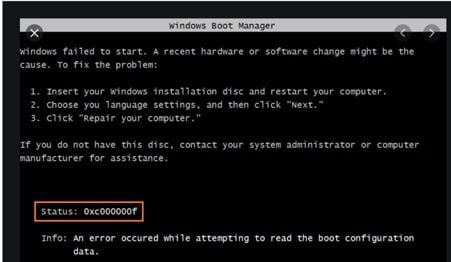
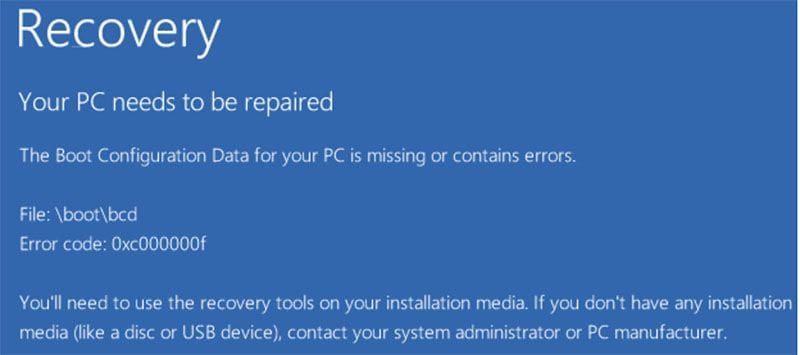
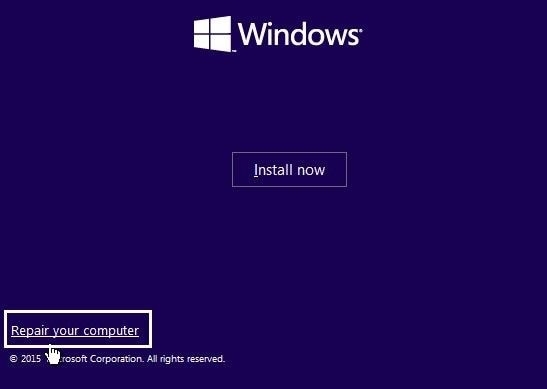
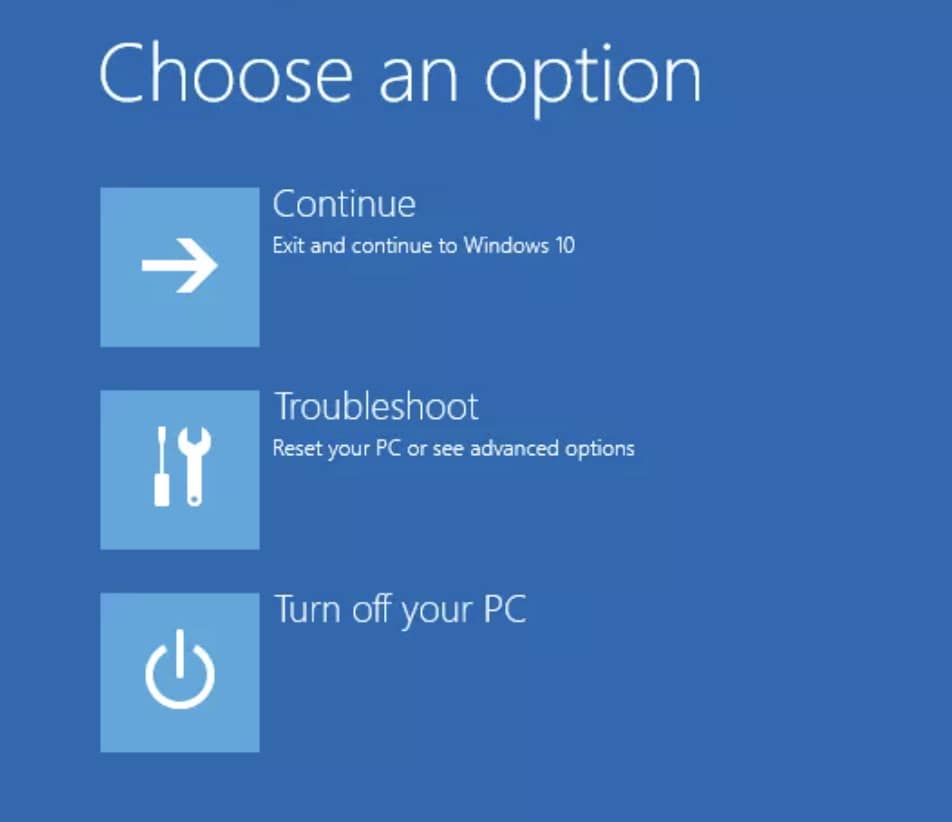



0 Comments